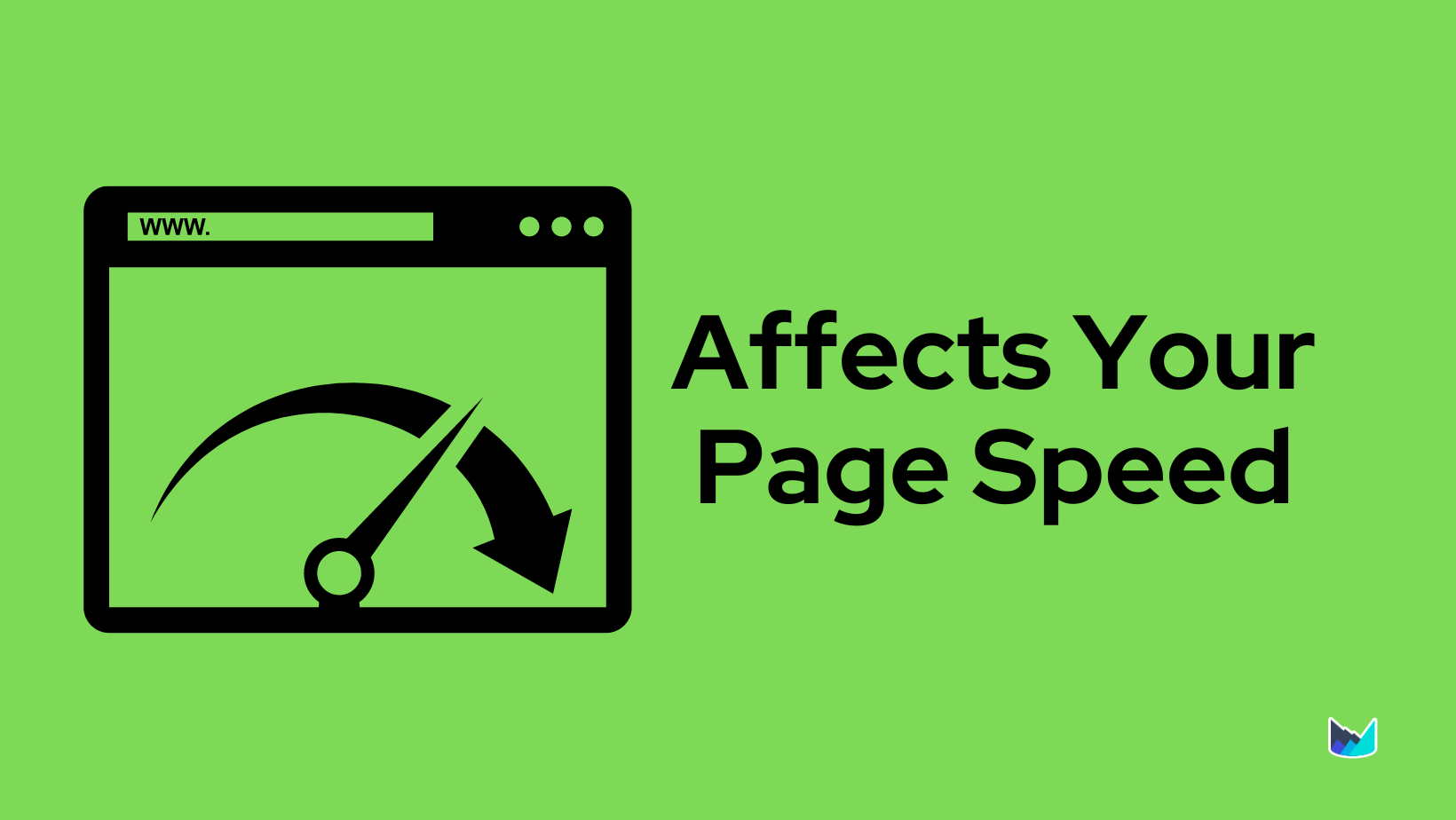I still remember the panic in my client's voice: "Our website feels slow, but I don't know how to check or what to fix!" This scenario plays out countless times across businesses worldwide. Website speed isn't just a technical metric—it's the digital equivalent of a first impression, and you only get one shot at it.
After years of helping non-technical business owners navigate the complex world of website performance, I've discovered that understanding speed testing tools transforms overwhelming technical jargon into actionable insights. Today, I'll walk you through the essential tools that demystify website performance, turning you from confused observer to informed decision-maker.
Why Website Speed Matters More Than Ever
Before diving into the tools, let me share a sobering statistic: a one-second delay in page load time can reduce conversions by 7%. For an e-commerce site making $100,000 per day, that's $2.5 million in lost sales annually. But the impact goes beyond revenue:
- Google Rankings: Site speed is a confirmed ranking factor for both desktop and mobile searches
- User Experience: 53% of mobile users abandon sites that take over 3 seconds to load
- Brand Perception: Slow websites are perceived as untrustworthy or outdated
- Core Web Vitals: Google's user experience metrics directly impact search visibility
"Website speed is no longer a luxury—it's a fundamental expectation. Users judge your entire business based on those first few seconds of interaction."
Understanding Key Performance Metrics
Before we explore the tools, let's decode the metrics you'll encounter. Think of these as vital signs for your website's health:
Core Web Vitals
- Largest Contentful Paint (LCP): How long until the main content loads? (Good: under 2.5 seconds)
- First Input Delay (FID): How quickly can users interact? (Good: under 100 milliseconds)
- Cumulative Layout Shift (CLS): Do elements jump around while loading? (Good: under 0.1)
Traditional Metrics
- Time to First Byte (TTFB): Server response time
- First Contentful Paint (FCP): When first text or image appears
- Speed Index: How quickly content visually populates
- Total Blocking Time: Time when page is unresponsive

1. Google PageSpeed Insights: The Gold Standard
PageSpeed Insights
Google's official tool provides real-world performance data and actionable recommendations. It's the most important tool since it directly reflects how Google sees your site.
- Real user data from Chrome User Experience Report
- Separate mobile and desktop analysis
- Specific optimization recommendations
- Core Web Vitals assessment
- SEO and accessibility insights
How to Use PageSpeed Insights
Navigate to the Tool
Visit pagespeed.web.dev and enter your website URL. Make sure to include the full URL (https://yoursite.com).
Analyze the Results
Look for the performance score (0-100) and Core Web Vitals assessment. Focus on mobile results first—they matter more for rankings.
Prioritize Opportunities
Scroll to "Opportunities" and "Diagnostics" sections. Start with high-impact items marked with red indicators.
Understanding PageSpeed Scores
90-100 Good - Your site is well-optimized
50-89 Needs Improvement - Optimization opportunities exist
0-49 Poor - Significant issues affecting user experience

2. SpeedVitals: Advanced Analysis Made Simple
SpeedVitals
A comprehensive tool that goes beyond basic metrics, offering visual performance timelines and competitive analysis. Perfect for understanding the "why" behind performance issues.
- Filmstrip view showing loading progression
- Competitor performance comparison
- Multiple test locations worldwide
- Historical performance tracking
- Detailed waterfall charts
Getting Started with SpeedVitals
Access the Tool
Visit app.speedvitals.com/analyze and enter your URL. Choose your test location closest to your target audience.
Review Visual Timeline
The filmstrip view shows exactly how your site loads frame by frame. Look for long gaps between frames—these indicate loading delays.
Compare with Competitors
Add competitor URLs to see how your performance stacks up. This context helps set realistic improvement goals.
3. GTmetrix: The Detail-Oriented Analyzer
GTmetrix
Combines Google PageSpeed and Yahoo YSlow recommendations with detailed performance reports. Excellent for technical teams needing granular data.
- Waterfall chart showing resource loading
- Page size and request analysis
- Performance history tracking
- Video capture of page load
- Custom testing conditions
Maximizing GTmetrix Insights
GTmetrix excels at showing you exactly what's slowing down your site. The waterfall chart reveals which resources (images, scripts, stylesheets) take longest to load. Look for:
- Long bars indicating slow-loading resources
- Red bars showing failed requests
- Resources loading sequentially instead of in parallel

4. Pingdom Website Speed Test
Pingdom
User-friendly interface with performance grades and uptime monitoring. Great for beginners who want clear, actionable insights without overwhelming detail.
- Performance grade with letter scores
- Page size analysis by content type
- Response codes for all resources
- Testing from multiple global locations
- Simple improvement suggestions
5. WebPageTest: The Power User's Choice
WebPageTest
The most comprehensive free tool available, offering advanced testing options and detailed performance metrics. Ideal for developers and technical SEO specialists.
- Multiple test runs for accuracy
- Advanced settings (connection speed, device type)
- Security and console log analysis
- Custom scripting for complex scenarios
- Detailed request/response headers
6. Chrome Lighthouse: Built-in Browser Testing
Chrome Lighthouse
Integrated directly into Chrome DevTools, Lighthouse provides instant performance audits without leaving your browser. Perfect for quick checks during development.
- No external tools needed
- Performance, accessibility, and SEO audits
- Progressive Web App analysis
- Actionable improvement suggestions
- Export reports as JSON or HTML
Running Lighthouse Audits
Open Chrome DevTools
Right-click on any page and select "Inspect" or press F12 (Windows) or Cmd+Option+I (Mac).
Navigate to Lighthouse Tab
Click the "Lighthouse" tab in DevTools. If you don't see it, click the ">>" arrow to find it.
Generate Report
Select "Mobile" or "Desktop", choose audit categories, and click "Generate report".
Interpreting Results: From Data to Action
Having run these tests, you're now faced with a wealth of data. Here's how to transform overwhelming metrics into an action plan:
Priority 1: Core Web Vitals
Start here—these directly impact Google rankings and user experience:
- Poor LCP? Optimize images, improve server response time, use a CDN
- Bad FID? Minimize JavaScript, break up long tasks, use web workers
- High CLS? Set size attributes on images/videos, avoid injecting content above existing content
Priority 2: Quick Wins
These improvements offer significant impact with minimal effort:
- Compress and optimize images (often 30-50% size reduction)
- Enable browser caching
- Minify CSS and JavaScript files
- Remove unused plugins and scripts
Priority 3: Advanced Optimizations
Consider these once basics are covered:
- Implement lazy loading for images and videos
- Use next-gen image formats (WebP, AVIF)
- Set up a Content Delivery Network (CDN)
- Optimize critical rendering path

Common Issues and Solutions
Through countless optimization projects, I've identified patterns in performance problems. Here are the most common culprits and their solutions:
The Image Problem
Scenario: "My images look great but my site is slow!"
Solution: Implement responsive images, use modern formats, and lazy load below-the-fold content. A 4MB hero image can often be reduced to 200KB without visible quality loss.
The Plugin Overload
Scenario: "I have 30 WordPress plugins and my site crawls"
Solution: Audit each plugin's value. Replace multiple single-purpose plugins with comprehensive solutions. Each plugin adds HTTP requests and processing time.
The Hosting Bottleneck
Scenario: "I've optimized everything but still get poor scores"
Solution: Your $3/month hosting might be the culprit. Upgrading to quality hosting often provides the biggest performance boost for the investment.
Setting Up Performance Monitoring
Testing once isn't enough—website performance degrades over time as content grows and changes accumulate. Here's how to maintain optimal speed:
Automated Monitoring Tools
- Google Search Console: Monitors Core Web Vitals for your entire site
- Pingdom Monitoring: Alerts you when performance degrades
- SpeedCurve: Tracks performance trends over time
- Calibre: Automated Lighthouse testing with alerts
Creating a Performance Budget
Set limits for:
- Total page size (e.g., under 2MB)
- Number of requests (e.g., under 50)
- Core Web Vitals thresholds
- Time to Interactive (e.g., under 3 seconds)
Communicating with Your Developer
Armed with performance data, here's how to have productive conversations with your technical team:
Do Say:
- "Our PageSpeed mobile score is 45. Can we prioritize improving Core Web Vitals?"
- "GTmetrix shows our images account for 70% of page weight. What are our optimization options?"
- "I notice our Time to First Byte is 3 seconds. Is this a server issue?"
Don't Say:
- "The site feels slow" (too vague)
- "Make it load instantly" (unrealistic)
- "Just fix everything" (not actionable)
The ROI of Performance Optimization
Investing in website speed pays dividends:
- Walmart: Every 1-second improvement led to 2% increase in conversions
- Amazon: 100ms faster = 1% more revenue
- Pinterest: 40% reduction in wait time increased SEO traffic by 15%
For smaller businesses, I've seen:
- 20-30% reduction in bounce rates
- 15-25% improvement in conversion rates
- Better Google rankings within 2-3 months
Your 30-Day Speed Optimization Action Plan
Ready to transform your website's performance? Here's your roadmap:
Week 1: Baseline and Quick Wins
- Run tests on all tools mentioned
- Document current performance metrics
- Implement image optimization
- Enable browser caching
Week 2: Technical Improvements
- Minify CSS and JavaScript
- Eliminate render-blocking resources
- Implement lazy loading
- Review and remove unnecessary plugins
Week 3: Advanced Optimization
- Set up CDN for global audiences
- Implement critical CSS
- Optimize web fonts
- Consider hosting upgrade if needed
Week 4: Monitor and Maintain
- Re-run all tests to measure improvement
- Set up automated monitoring
- Create performance budget
- Document optimization process
Conclusion: Speed as a Competitive Advantage
Website speed testing might seem daunting at first, but armed with these tools and knowledge, you're equipped to make informed decisions about your site's performance. Remember, you don't need perfect scores—you need a fast, user-friendly experience that supports your business goals.
Start with PageSpeed Insights today. Run that first test. The journey to a faster website begins with understanding where you stand. Your users (and your bottom line) will thank you.
Every second counts in the digital world. Make yours count for something.